Settings
To access the settings on the touchscreen, navigate from the home screen by either tapping on a designated button or by pressing and holding the home ribbon for a duration of 5 seconds.
Language
The screen support many languages for screen user insterface. Supported languages :
- English
- French
- Spanish
- Italian
- Portuguese
- German
- Dutch
Wifi
The WiFi functionality of the screen is exclusively compatible with 2.4GHz networks. Ensure that your wireless network operates on this frequency to be able to connect.
The WiFi configuration can be conveniently managed directly from the touchscreen interface. The screen has the capability to detect available networks, allowing users to easily select their desired WiFi connection. Additionally, users have the option to manually input the SSID of their preferred network. To manually input the SSID, simply touch the edit icon located on the WiFi SSID screen.
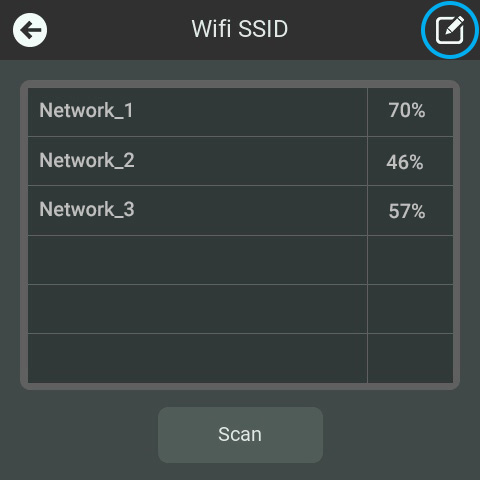
The WiFi interface uses the SSID for network connection rather than the BSSID. Consequently, the interface may not differentiate between WiFi Mesh nodes, and it will randomly select a node for connection.
It's important to note that certain router settings may lead to disconnections. For enhanced connection stability, it is advisable to disable these options on your router.
Date Time
The screen is equipped with an internal Real-Time Clock (RTC), ensuring the retention of accurate time even in the event of a power outage.
The screen does not include an NTP (Network Time Protocol) library for automatic synchronization of date and time over the internet. To set the date and time, users should navigate to the Date Time menu directly. Alternatively, adjustments can be made through the dedicated application, Node-RED, or the API.
Theme
The interface offers three distinct themes: Dark, Light, and Custom. The Custom theme, providing a personalized touch, can only be edited through the dedicated application. Additionally, it's possible to select the color for the home ribbon and its text.
Screen
The screen interface can be rotate for use in various orientations. Please note that the screen rotation feature is only available when the touchscreen is connected to the internet, as changing the orientation requires the installation of a new firmware. This will update the screen at the same time.
It is possible to activate a screensaver after a specified period, offering various choices for visual display. Select from an analog clock, digital clock, internal image, or an image from the Micro SD card to customize the screensaver. When choosing images for the screensaver feature, it's important to note that the optimal resolution is 480 x 480 pixels. if the image does not have this resolution it will not be resized and if it is too large it will not be displayed.
It is also possible to adjust brightness levels and toggle the beep on touch option directly on the screen.
Update
The screen can receive updates conveniently through two methods: directly over the internet and via a Micro SD Card.